1. Navigate to Settings. You can get there by clicking the gear icon on the Start menu.
2. Select "Update & security"
3. Click Recovery in the left pane.
NOTE: Windows presents you with three major options: Reset this PC, Go back to an earlier build and Advanced startup. Reset this PC is the best option for starting fresh. Advanced startup lets you boot off a recovery USB drive or disc and "Go to an earlier build" is made for Windows Insiders who want to roll back to a previous version of the OS.
4. Click Get started under Reset this PC.
5. Click either "Keep my files" or "Remove everything," depending on whether you want to keep your data files intact. Either way, all of your settings will return to their defaults and apps will be uninstalled.
6. Select "Just remove my files" or "Remove files and clean the drive" if you chose to "remove everything" in the prior step. Cleaning the drive takes a lot longer but will make sure that, if you are giving the computer away, the next person will have a hard time recovering your erased files. If you are keeping the computer, choose "Just remove my files."
7. Click Next if Windows warns you that you won't be able to roll back to a prior version of the OS.
8. Click Reset when prompted.
Windows will then restart and take several minutes to reset itself. After the computer has been reset you can set up the computer by following the on-screen instruction.



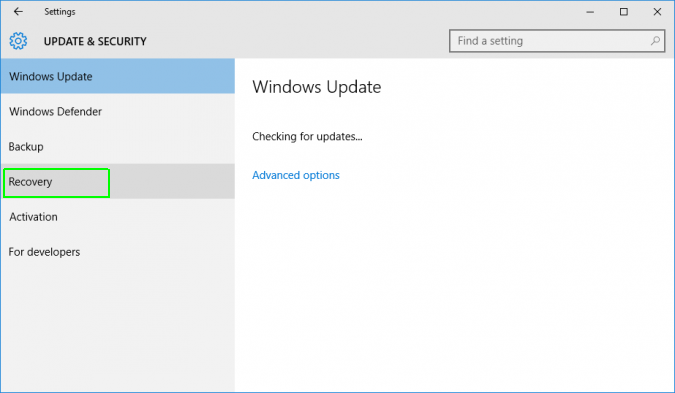

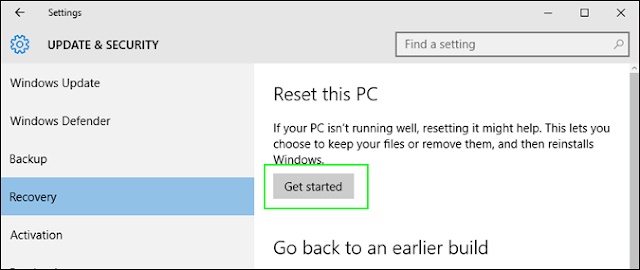





0 comments:
Post a Comment