2. Right click on the Command Prompt and Run as Administrator and click on Yes when prompted
3. In the command prompt, type in chkdsk /r and press Enter
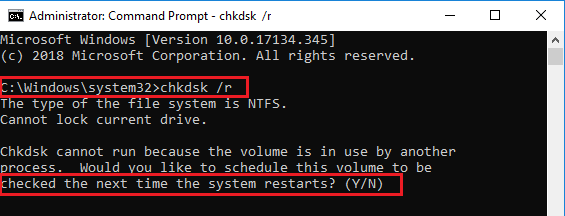

5. Now restart your computer and your computer should run the check disk
Check Disk utility can fix the following error:
- bad sectors
- lost clusters
- cross-linked files
- directory errors
Note: In the command prompt, you can also type in chkdsk and press Enter to run a disk check in Windows but this will not repair any error, it will only report if there is are errors. (see example below)





0 comments:
Post a Comment