





3. Once you are in the Windows Setup screen. If your hard drive is unallocated just click New to create a new partition, Apply it and click format than after you are done formatting the drive press Shift + F10 to open a command prompt window.
4. In the command prompt type in diskpart and press Enter

5. Now type in list disk and press Enter. You should be able to see a list of hard drives on your PC.
6. Choose the hard drive you would like to convert to GPT and type in select disk and enter the disk number. For example
select disk 0
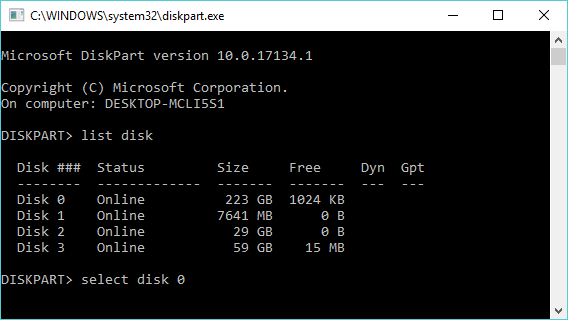
7. Type in clean and press Enter
8. Now to convert to GPT type in convert gpt and press Enter
9. Once the conversion is completed, type in exit and press Enter to exit the command prompt.
10. Now you can continue with your Windows installation.


0 comments:
Post a Comment