By Nhat Nguyen at 7:15 PM
1. Download Aroma File Manager below by clicking on the Green Download button. (Close the Statistics window if it is covering the download button)
2. Copy the zip file to the root of your micro SD card.
3. Reboot your device into Recovery Mode (press and hold Power + Volume Up when the device is off)
4. Use the volume + and volume - buttons to navigate to the "Install zip from SD Card" and press the power button to select it. Now navigate to the Aroma File Manager and select it using the power button. If it prompts you for anything just select Yes.
5. You will get a prompt on the phone's screen and a choice of whether you want to use an alternative touch method. Tap on the No button a few times to see if it is working. If it is working Aroma File Manager will start. If it is not working you will need to select Yes and follow the on-screen instruction to calibrate the touch screen and Aroma File Manager will start.
6. After the installation, Aroma File Manager will open in recovery mode.
7. From the Aroma File Manager navigate to Settings > Go to the bottom and select Automount All Devices On Start then exit
8. Reopen Aroma File Manager again
9. Now navigate to Data Folder > System Folder and look for gesture.key (for pattern lock) or password.key (for pin lock) and delete it.
10. Reboot the device. Notice that when your Android device starts up again, the lock pattern or pin is still there. For lock pattern just draw a random path and for the pin just type in a random number and the device will be unlocked.

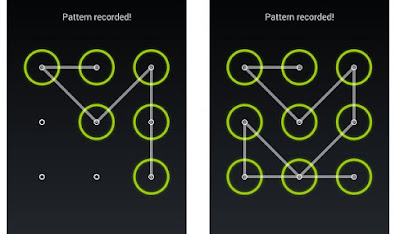

0 comments:
Post a Comment