1. Click Start and type in Firewall. Click on Windows Defender Firewall

2. Click on the Advanced settings link.
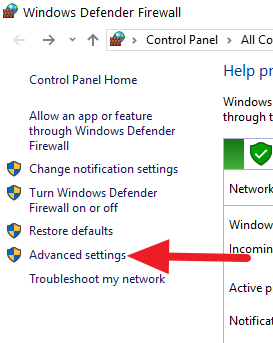
3. Click Outbound Rules

4. Select New Rule (on the right side)
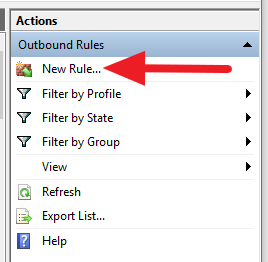
5. Make sure the Program option is selected and click Next

6. Click the Browse button

7. Locate the executable file you want to block and select it, then click on Open. (Example below)
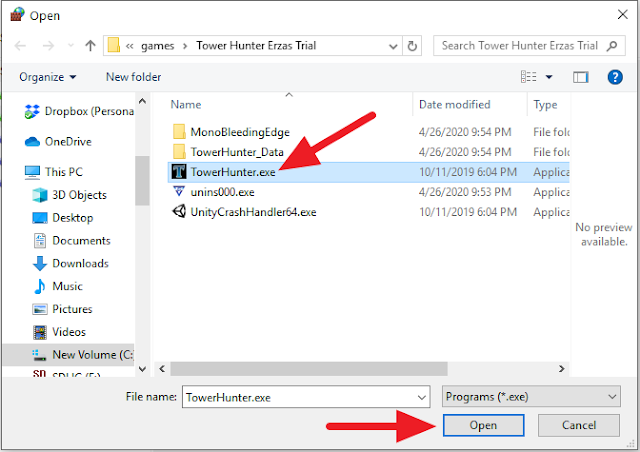
8. Click Next
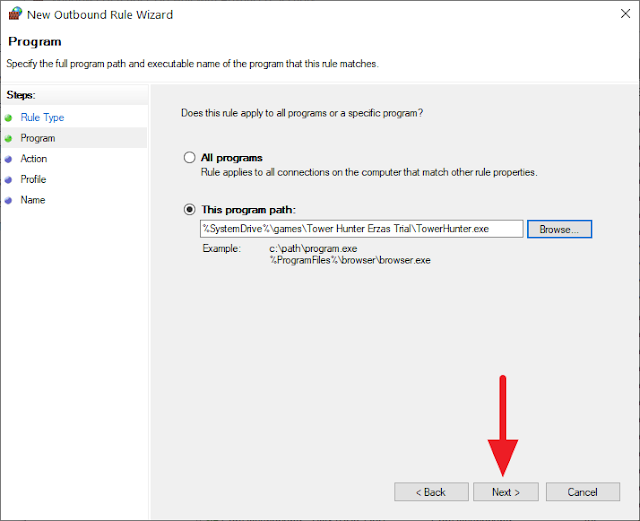
9. Make sure Block the connection is selected and click on Next
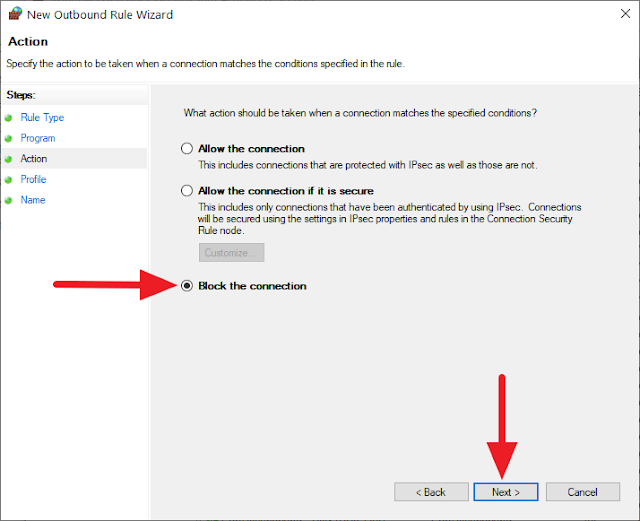
10. Leave everything here as default and click on Next
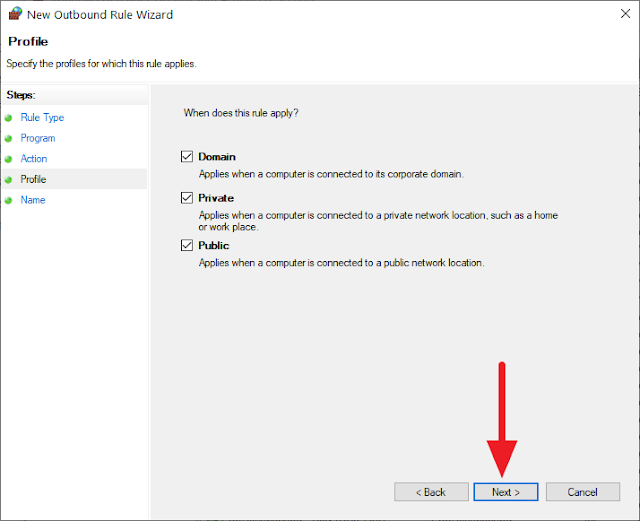
11. Put in a name like I have below and click on Finish. Now the executable should be blocked from accessing the Internet.
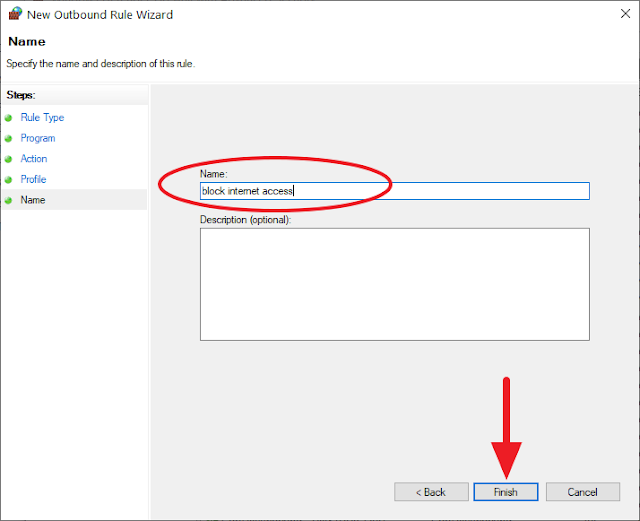


0 comments:
Post a Comment