NOTE: Your username is also the email you used when you signed up for the iCloud account

2. If you signed in for the first time you will see a popup that looks like the one below, just click on Continue

3. Click on Settings

4. Now you should be able to see a list of devices that are connected to your iCloud account like the one I have below.

5. Click on the device you wish to remove and a different screen will be displayed. On this screen you should be able to see the device you want to remove. Move the mouse over the device you want to remove and click on the X next to it.

6. Now it will ask you if you really want to remove the device just click on Remove

7. Now go on to your iDevice and tap on Settings
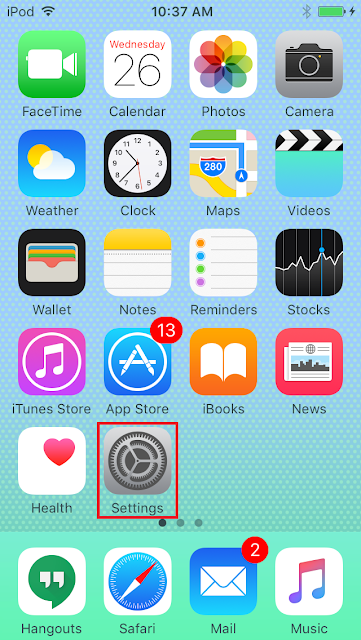
8. Tap on iCloud
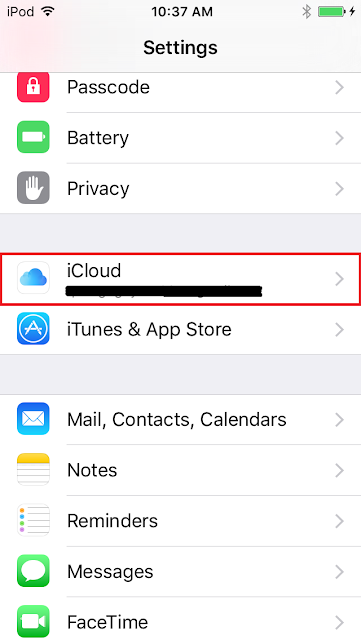
9. Tap on Sign Out
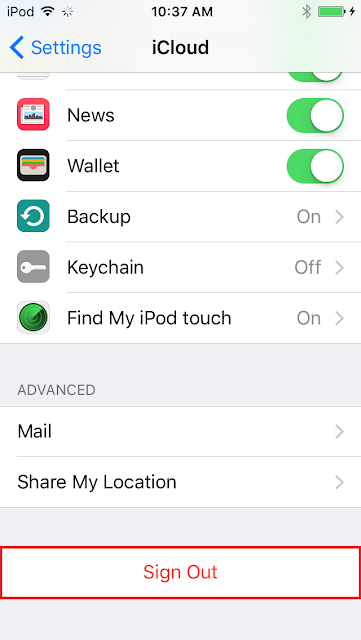
10. Tap on Sign Out one more time
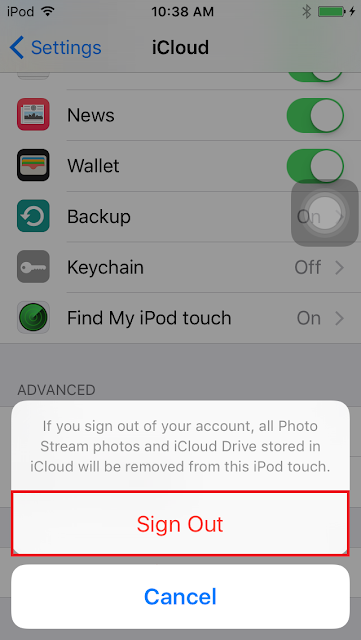
11. Tap on Delete from My iPod/iPhone/iPad
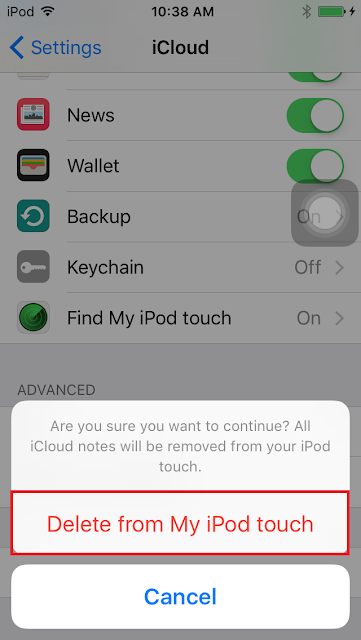
12. Tap on Delete from my iPod/iPhone/iPad again
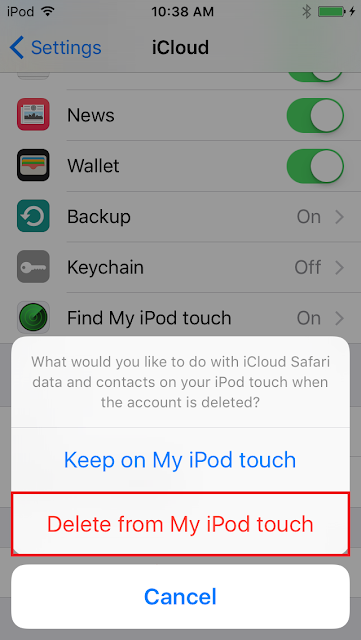
13. Now it will ask you to input your iCloud password. Enter the iCloud password and tap on Turn Off
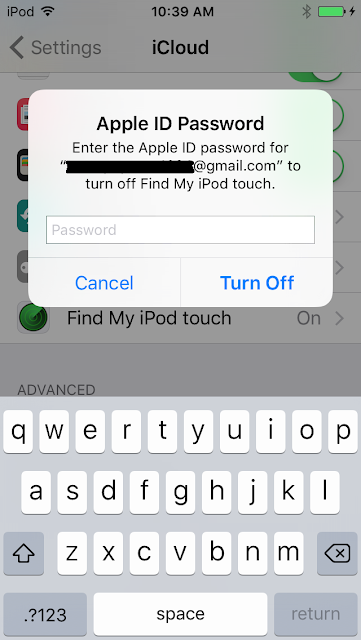
14. Wait for your Apple device to turn off Find My Device and Sign Out
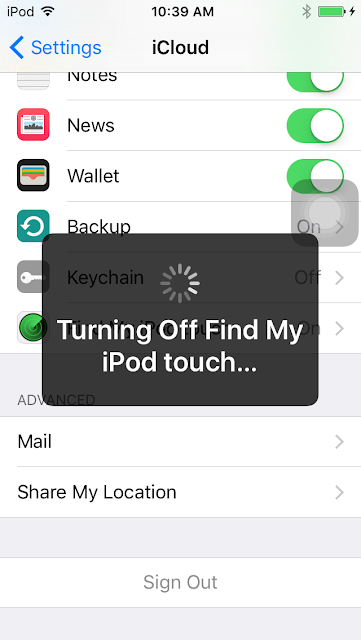
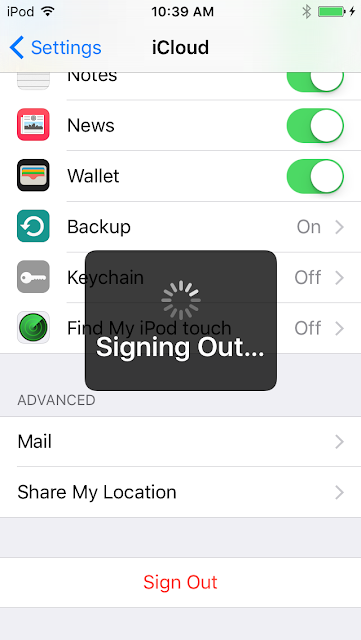
15. Now you have Sign Out and disconnected your iDevice completely from your iCloud account. Now you should be able to donate, or sell your device to someone else and they will be able to sign in with their iCloud account.
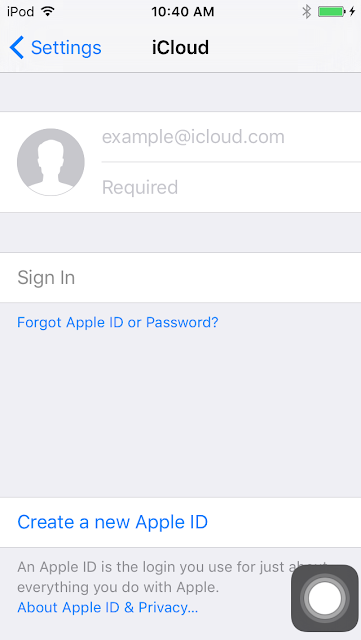


0 comments:
Post a Comment