1. On your iPad/iPhone/iPod open Safari and go HERE
2. Tap on the DOWNLOAD APP
3. Next you will be taken to a screen that will allow you to install TweakBox. Just tap on Install
4. On the next screen type in your passcode if you have one.
5. Now tap on Install at the bottom
6. On this screen tap Done
7. On the next screen you should be able to see that TweakBox has successfully installed
8. Now press the Home button and go back to your home screen. On this screen you should now see an icon your on screen that says TweakBox. Tap on the TweakBox app to open it.
9. Inside the TweakBox app just tap on the white X at the top left corner of your screen to close the ads
10. Tap on APPS and you should now see Tweakbox Apps
11. Tap on Kodi
12. On the next screen tap the red Install button
13. Once you tapped on the Install button a popup should appear. Tap on Install
14. Wait for the app to compete the installation. Note that you will not be able to see if the app is downloading and installing but it is installing at this point so just wait for about a minute or two and press the Home button to go back to the home screen. Once you are back at the home screen tap on Settings
15. Go to General
16. Tap on Profiles & Device Management
17. Under Profiles & Device Management tap on SHANLONG LUNENG SOFTWARE
18. Now tap on Trust "SHANDONG LUNENG SOFTWARE"
19. On the popup tap on Trust
20. Now you should be able to go back to the home screen and tap on the Kodi app to open it. Of course with TweakBox there are still just a limited number of Apps compared to the original Apps Store but at least on here you will be able to download games or apps that will allow you to get in app purchase for free or install apps that are not available in the Apps Store.
Alternative to TweakBox
Another app similar to TweakBox is the Tutuapp. The installation process is similar to TweakBox. Tutuapp can be downloaded HERE









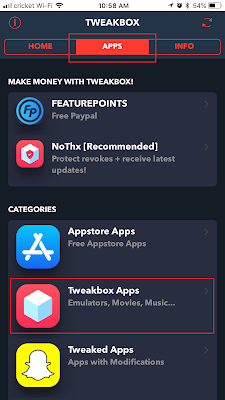











0 comments:
Post a Comment