A password reset disc allows you, as the name suggests, to reset the forgotten password by inserting the disc or USB stick during the boot sequence.
1. Insert a disc or USB flash drive into your PC. It is unlikely that your computer has a floppy drive but you can use USB sticks very cheaply these days and you only need a small amount of storage space on it, as the password reset file is only a few KB.
2. In the search box, type in "password reset". As you type in the password reset creation tool should appear at the top of the results. You will also see settings for changing passwords and for choosing whether a password is requested when you wake up your computer.

3. The Forgotten Password Wizard will now open. Click Next and select the storage device you wish to use for your reset disc from the dropdown menu. Make sure that you choose the correct removable disk (there could be several shown).
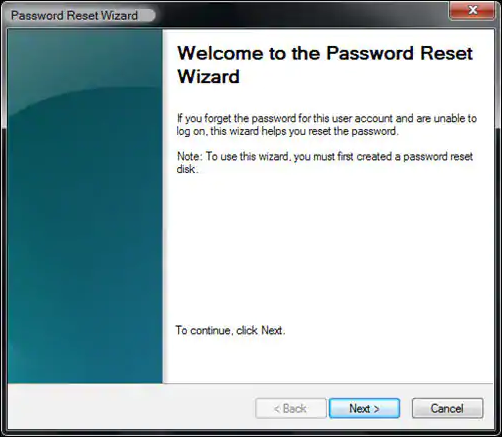
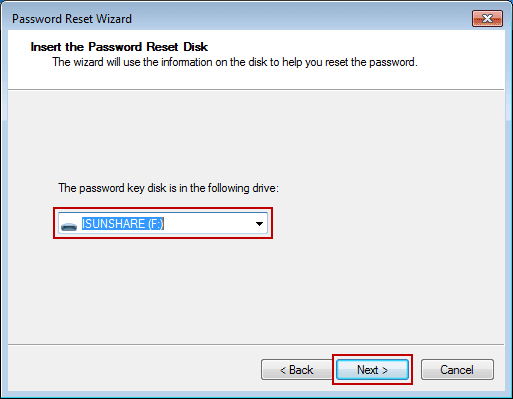
5. To use your password reset disc, try to log into the account for which you need to reset the password. After you enter an incorrect password an option to reset the password will appear. Click on it.
6. Click on next when the wizard window appears. Insert your password reset disc (if you haven't already) and select it from the dropdown menu. If your computer cannot detect the disc or USB, try removing it and then replacing it.
7. Click Next and you will be prompted to enter a new password twice and a password hint. Then click Next. Click on Finish and you should then be able to log in to your account using the new password you just set up.
8. This method of resetting your forgotten password is probably the easiest and most convenient but it obviously requires you to have thought ahead and created the reset disco or USB drive in the first place. Luckily, there are alternative password reset method.
Reset Online
When you forgot your Microsoft account password, just use another computer to visit the https://account.live.com/password/reset and follow the on-screen instruction to reset your password. It is relatively easier than resetting the local account password.



0 comments:
Post a Comment