Note: When setting up your Range Extender, NETGEAR recommends that you bring the device into the same room as your wireless router. Once the setup is complete and verified as having a working connection to the wireless router, you can move the extender to its intended location.
To setup your range extender:
- Power on your Extender. Then wait for the power LED
 status to turn green.
status to turn green. - On your wireless computer, look and connect to NETGEAR_EXT (SSID) wireless network. NETGEAR_EXT is the default name of your Extender wireless network.
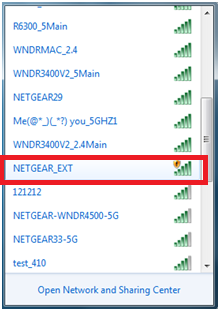
Tip: We are using Windows wireless utility in the above example. You can use any wireless network manager utility on a computer or tablet to find and connect to the Extender wireless network. - Open a web browser window from the same computer and the browser should take you directly to the on-screen NETGEAR genie setup guide.
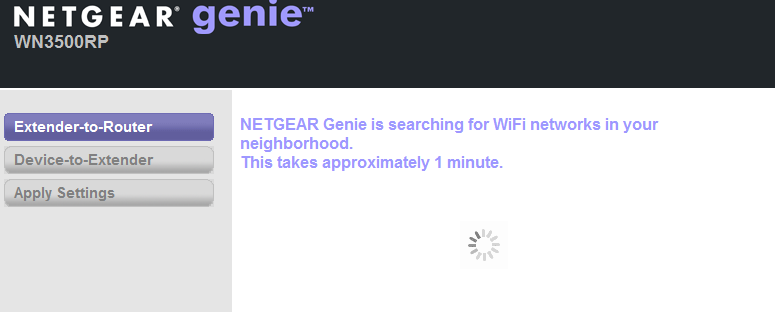 Tip: You can always access the Extender settings again by connecting with the Extender and typing www.mywifiext.net in your browser URL bar.
Tip: You can always access the Extender settings again by connecting with the Extender and typing www.mywifiext.net in your browser URL bar. - genie will search for existing wireless networks that it is within range of. When the search is complete, a list of wireless networks within range will be displayed. Select the name of your existing wireless network that you want to extend, and click Continue.
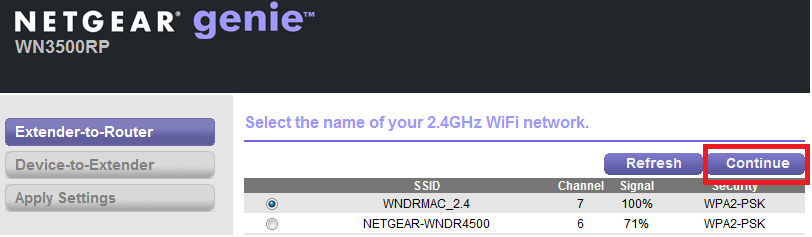
- If your existing wireless network has wireless security enabled, you will be prompted to enter the passphrase.
Enter your router Key or Passphrase and click Continue.
If you do not see your wireless network, please check to make sure your Range Extender is within the wireless range of your main network.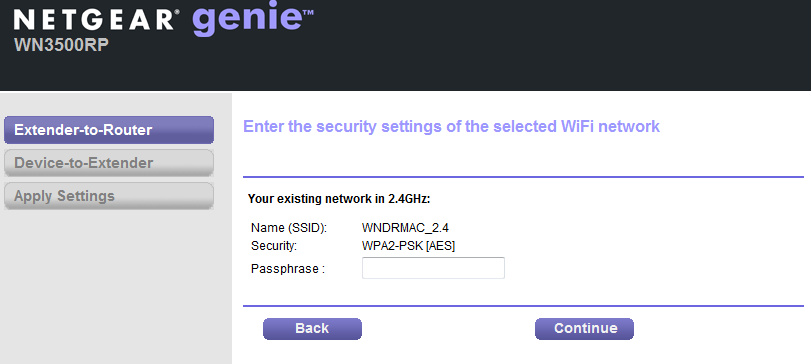
- If your router supports the 5 GHz band, select the 5 GHz wireless network of your existing router and click Continue.
Otherwise, select the option My router does not support 5GHz band and click Continue.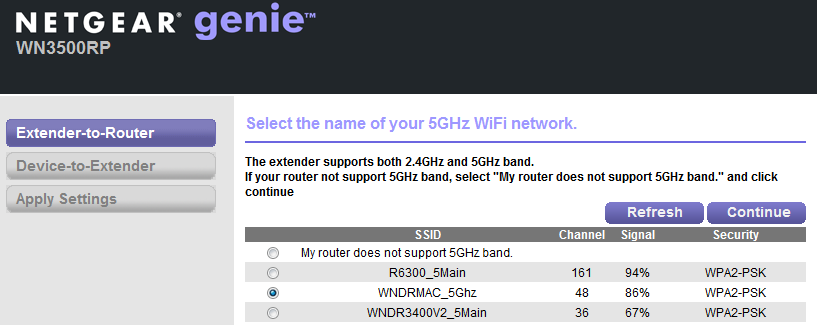
Note: If the wireless connection of the extender and the router failed to establish, check for the following:
- Check the wireless password/passphrase saved on the router.
- Try to setup the extender on the same room where the router is installed.
- If MAC Access list of MAC Filtering is enabled on the router, add the MAC address of the extender.
- Try to turn off and turn on all of your devices to refresh the network. - After the extender initializes connection with the router, it will now prompt if you want to change the wireless settings of your extender. If you want to leave the settings of the extender as it is, click Continue to finalize the setup process.
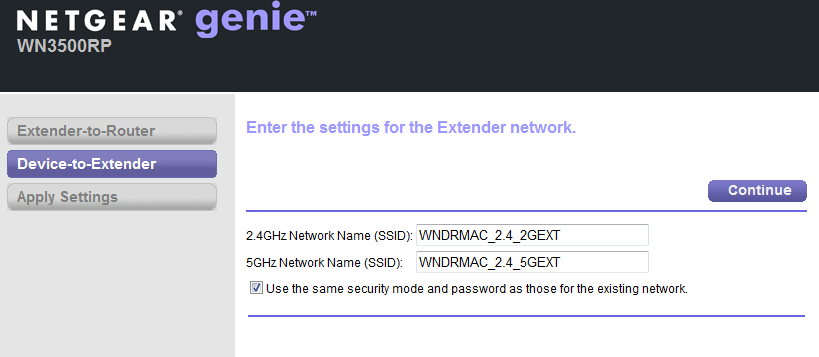 Note: If you want to modify the wireless settings of the extender, uncheck the option Use the same security mode and password as those for the existing network.
Note: If you want to modify the wireless settings of the extender, uncheck the option Use the same security mode and password as those for the existing network.
Once you are done changing the settings, click Continue to proceed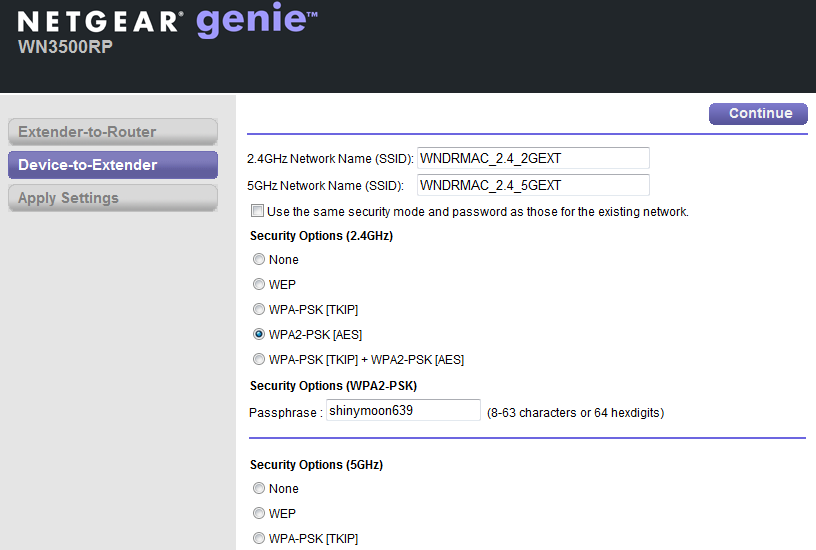
- After about 2 minutes, it displays the screen below. When this happens, your computer is automatically disconnected from the Extender wireless network.
Review the settings and make sure they are correct.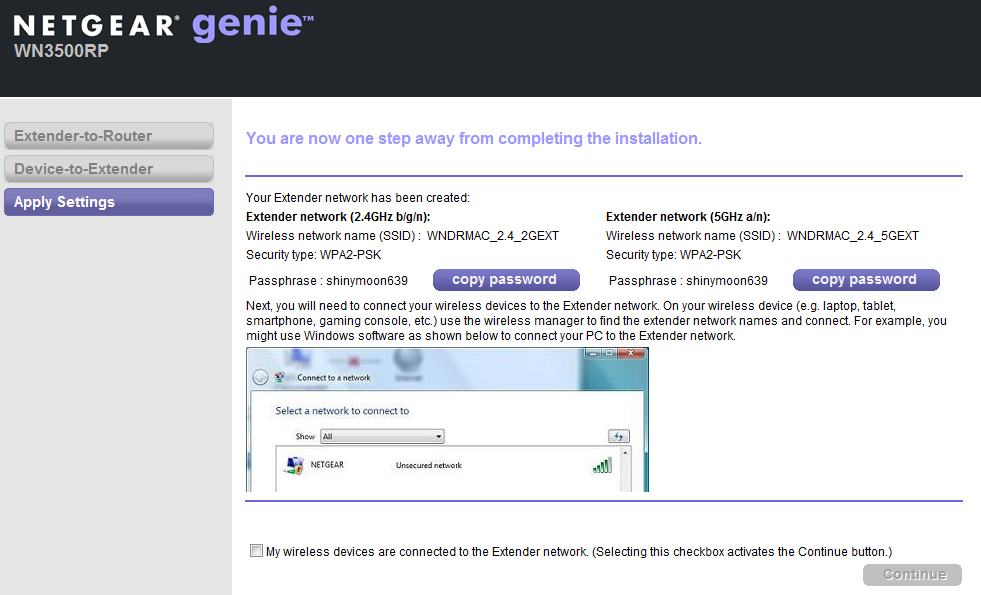
- Then connect to the extender network with your wireless computer or device.
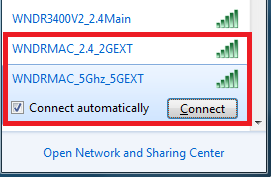
- After you are successfully connected your wireless computer/device to your extender network, go back to the extender genie screen and check the option My wireless devices are connected to the Extender network.
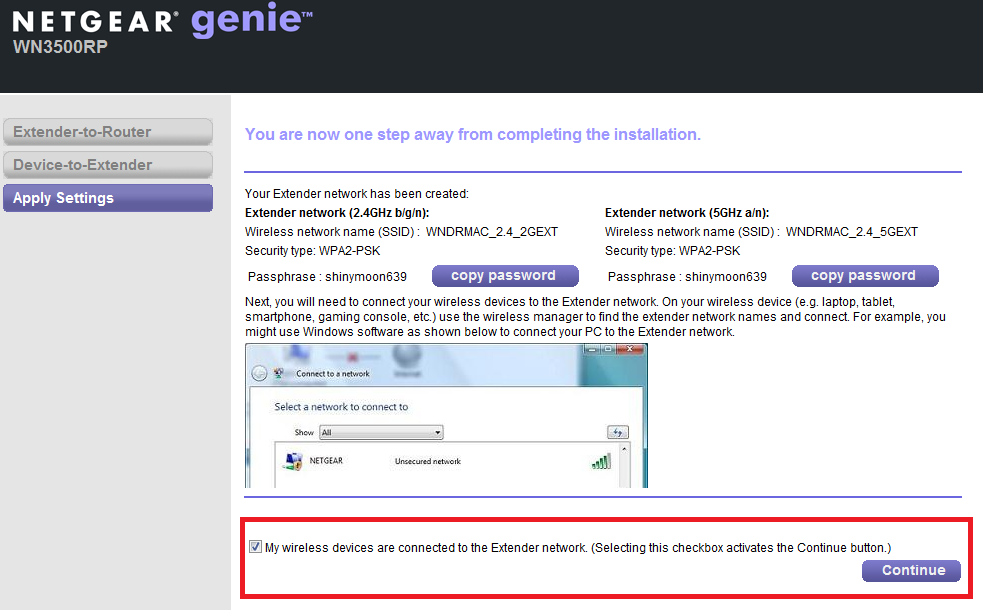
- If you see page below, your extender is now successfully installed. Click Finish to close setup page.
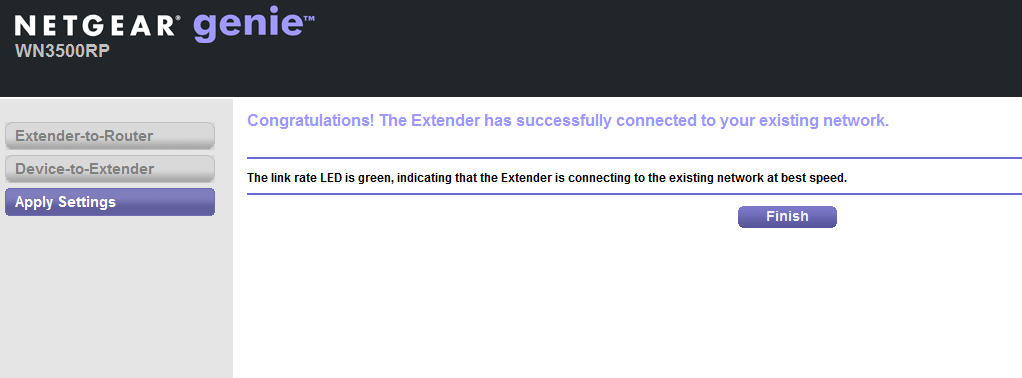
Note: If your extender is already installed and it suddenly stopped working, here are a few things that might caused the problem:
- The wireless security settings of your router were changed. You will need to reinstall the extender to save the new wireless security settings.
- You have installed a new router. You will need to reconfigure your extender with the new router .
- The wireless capability of your router was turned off. You might want to check if you can still connect a wireless device to the router.
- In the event of a sudden power outage, you may need to power cycle your whole network.


0 comments:
Post a Comment