Change the Root Password
1. sudo passwd
Note that you must type in the login password on the second line before you can type in a new password for the root and then confirm it on the last line. For security purposes, the password will not show up as you type it so make sure you type it correctly.
Now you can enter root using the su command (see below).

After you execute the su command, type in the password you made earlier and you should now be in root.
Search and Install Software
Example: apt-cache search chrome browser
Once you found the software you want you can execute the command below to install the software from the repository.

2. apt-get install chromium-browser
Note that you must be in root for this to work. If you are not in root just add sudo before apt-get then type in your root password and press Enter in order to start the installation install.
Example: sudo apt-get install chromium-browser

When it asked do you want to continue type in Y and press Enter to continue installing.
Uninstall a Program
1. apt-get remove "the name of the installed program"
Example: apt-get remove chromium-browser

Type in Y and press Enter to remove the program.
Update Ubuntu/Debian
1. apt-get update

2. apt-get dist-upgrade


3. Type in Y and press Enter
How to install a .deb file
1. Navigate to where you download the file using the cd command.
Example: I downloaded a dropbox.deb file to my Desktop so I would type in
cd Desktop and press Enter to change my current directory to my Desktop

Now type in dpkg -i "package name.deb" and press Enter
Example: dpkg -i dropbox.deb and press Enter
Fix Broken Installed Program
1. apt --fix-broken install
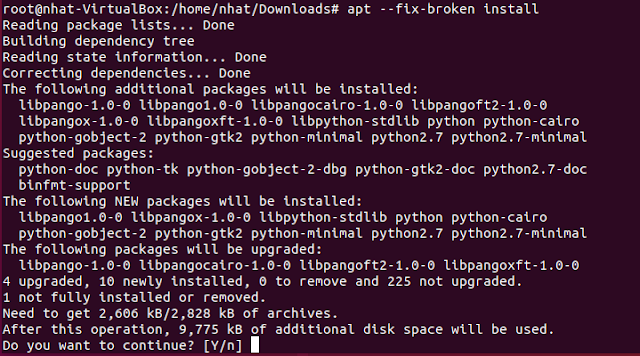
2. Type in Y and press Enter to run the fix
Note that sometimes you have to run this command first before you can run the dpkg -i command to install a program.

Note that sometimes you have to run this command first before you can run the dpkg -i command to install a program.
Adding Github Repo To Your Distro
1. apt-get install git

2. Type in Y and press Enter to install Github repo.
All Other Commands
To view a file's content - cat nnguyen14.txt
To make a new directory - mkdir nnguyen14
To move a file - mv file1 file2
To move multiple items in one directory - mv file1, file2, file3, directory
Give Read, Write and Execute permission - chmod 777
To change or update file access permissions - chmod +x file.sh
To clear the terminal - clear
Compare two files byte by byte - cmp file1 file2
Compare two files line by line - comm file1 file2
Assign IP address to an interface -
sudo ip addr add 192.168.1.1 dev eth0
To show all open ports - netstat -a | more




0 comments:
Post a Comment